
Every image format has its own unique properties. Image quality is one of the most important features of image formats. The image formats have their own specific needs and uses. Converting one image format to another is a common thing now. This process can be done in multiple ways.
The most important factor in image conversion is image quality. While converting from one image format to another, the image size will definitely increase or decrease. This also affects the image colors and pixels. In this article, we will discuss some easy ways to convert WebP into other image formats, including JGEG, PNG, etc., without losing image quality.
What is the WebP image format?
Webp is an advanced image format designed by Google. It has the ability to better compression from other image formats without losing image quality. WebP supports both lossy and lossless compression for images on the web. Web developers and publishers can generate smaller images using the WebP format that load faster and use less data.
Google’s data shows that WebP lossy images are 25–34% smaller than similar JPEGs and WebP lossless images are 26–34% smaller than similar PNGs. It only takes 22% more bytes for lossless WebP to support transparency, which is also called alpha channel.
Lossy WebP supports transparency and usually has 3 times smaller file sizes than PNG for situations where lossy RGB compression is fine. WebP also supports animated images. They can be lossy, lossless, or transparent. Their sizes may be smaller than those of APNG or GIF.
Why is it needed to convert WebP?
WebP is gaining popularity, but it has several concerns. It is not compatible with older browsers like Safari or Internet Explorer, so it shows broken images. WebP also has size limitations. So, it is unsuitable for high-quality photographs due to its maximum resolution.
WebP compression may cause minor imperfections in images, like blocky regions. These issues make WebP a less ideal solution for all problems. Therefore, it’s essential to consider the compatibility and size limitations before implementing WebP.
Converting WebP without Losing Quality
The Webp image can be converted into several formats. These include conversion of WebP to PNG, JPG, JPEG, and SVG, etc. For these conversions, there are two methods. One is online using web-based tools, and the other is offline, using the Photo app on a Windows PC or the Preview app on a Mac.
Converting WebP Online
Converting WebP to other image formats using online web-based tools is quite easy. Many web-based tools are available for WebP conversion. You have to carefully read the reviews of each converter before using it for better image quality after conversion. Follow these steps to convert WebP to PNG and other formats using online converters:
- Open the WebP converter.
- Upload or drag & drop an image in the box.
- Select the desired image format to convert.
- Click on the convert button.
- After conversion, a download button will be shown.z
- Click on the download button to save the image.
Converting WebP on Windows PC
The webp image format can be easily converted into other formats using the Photo app on a Windows PC. The Photo app can convert WebP to PNG, JPG, TIF, BMP, JPEG, TIFF, and JXR image formats. It also guarantees lossless image conversion. Follow these steps to convert WebP to PNG and other formats on a Windows PC:
- Open the image using the Photo App on a Windows PC.
- Click on the “Edit Image” button placed in the upper middle bar.
- Here, you can change the image size or orientation if needed.
- Click on the “Save option” button in the upper right corner.
- On the dropdown, select the “Save as copy” option.
- On the dialogue box, select the output image format that is needed.
- Click the save button after selecting the desired image format.
- The image file name is not necessary to change as the image format has changed and it will not replace the original image file.
Converting WebP on Mac

The preview app on Mac is the best solution to convert WebP to PNG and other image formats without losing image quality. Here are a few easy steps to perform this task:
- Open the image in the Preview app.
- Click on the “File” button on the above bar.
- On the dropdown, click on “Export”.
- A dialogue box will open. You can choose the desired image output format there.
- Click on the “Save” button after selecting the format.
Final Words
WebP images are a good option for saving space on websites. However, this format is not supported by all browsers or ideal for all situations. For example, if you need high-resolution photos or if your website needs to work on older browsers, WebP might not be the best option. In these cases, you have to convert your images from WebP to PNG or other formats. For this purpose, you can use free online tools or your computer’s built-in photo app. You can keep the quality of your images high and make sure they look good on all devices and web browsers this way.
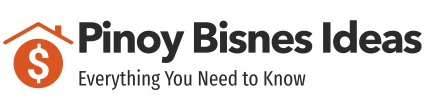



Recent Comments